How to use Remote Desktop Connection
Remote Desktop Connection is a Windows operating system feature that enables users to access and control another machine over a network connection remotely. Users may connect to a distant computer and operate with it as if sitting in front of it. This may help with remote troubleshooting and access to business or home computers/Windows servers.
First, ensure that the computer you wish to access remotely (the host) is set up for Remote Desktop. (It should be enabled by default)
Launch the Remote Desktop Connection program on the computer you wish to use to connect to the host remotely (the client). Search for "Remote Desktop Connection" in the Start menu.
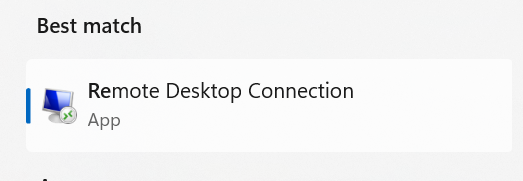
In the Remote Desktop Connection box, enter the IP address of the host into the "Computer" area.

When asked, click "Connect" and input the login information for the host computer.
You may access the host desktop and files as if sitting in front of it once you're connected.
To stop the Remote Desktop session, click the "X" button in the client computer's upper right corner of the Remote Desktop Connection window.
MAKE SURE TO CHANGE OUR DEFAULT PASSWORD.
Although Remote Desktop Connection is integrated into Windows, it may also be accessed using Remote Desktop clients on other operating systems such as macOS and Linux.